Have you ever been in a situation where you needed to print out a design but the colors looked completely different on paper than they did on your screen? This is a common problem that arises from the difference between RGB and CMYK color models. RGB, used in digital displays, utilizes light to create colors while CMYK, used in printing, relies on inks. Converting between these color spaces can be tricky, often resulting in color shifts. But fear not, with a little know-how, you can convert RGB to CMYK without losing the vibrant colors you worked so hard to achieve.
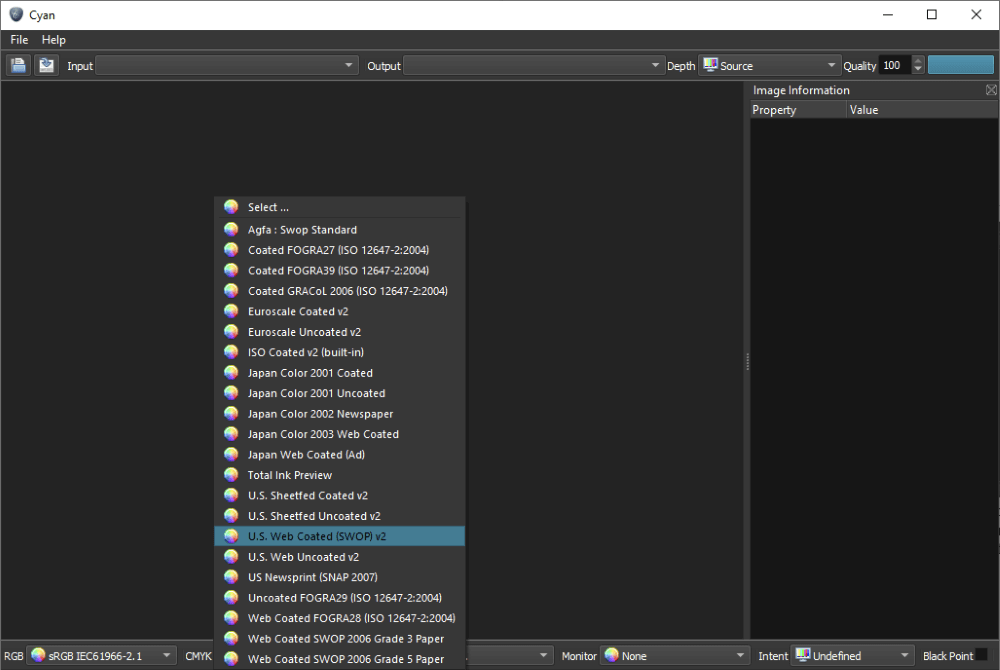
Image: www.vrogue.co
This guide will delve into the intricacies of converting RGB to CMYK while preserving color accuracy. We’ll start by understanding the fundamentals of these two color models and then explore different methods to minimize color loss during conversion.
Understanding RGB and CMYK Color Models
RGB: The Colors of Light
RGB, short for Red, Green, Blue, is the color model used for digital displays. It utilizes combinations of red, green, and blue light to produce a wide spectrum of colors. Every color in the RGB spectrum is represented by a combination of three numbers, each ranging from 0 to 255, representing the intensity of each primary color. For example, pure red is represented by (255, 0, 0), pure green by (0, 255, 0), and pure blue by (0, 0, 255). Black is (0, 0, 0) and white is (255, 255, 255).
CMYK: The Colors of Ink
CMYK, short for Cyan, Magenta, Yellow, and Key (Black), is the color model used in printing. It relies on the subtractive color model, where colors are created by subtracting light reflected from pigments. Cyan, magenta, and yellow are the primary colors in this model. Black is added as a fourth color to create a wider, richer range of dark colors and avoid muddiness. Each color is represented by a percentage value from 0 to 100, representing the intensity of the ink used. For example, 100% cyan, 0% magenta, and 0% yellow creates a bright cyan color. Black is represented by (0, 0, 0, 100).
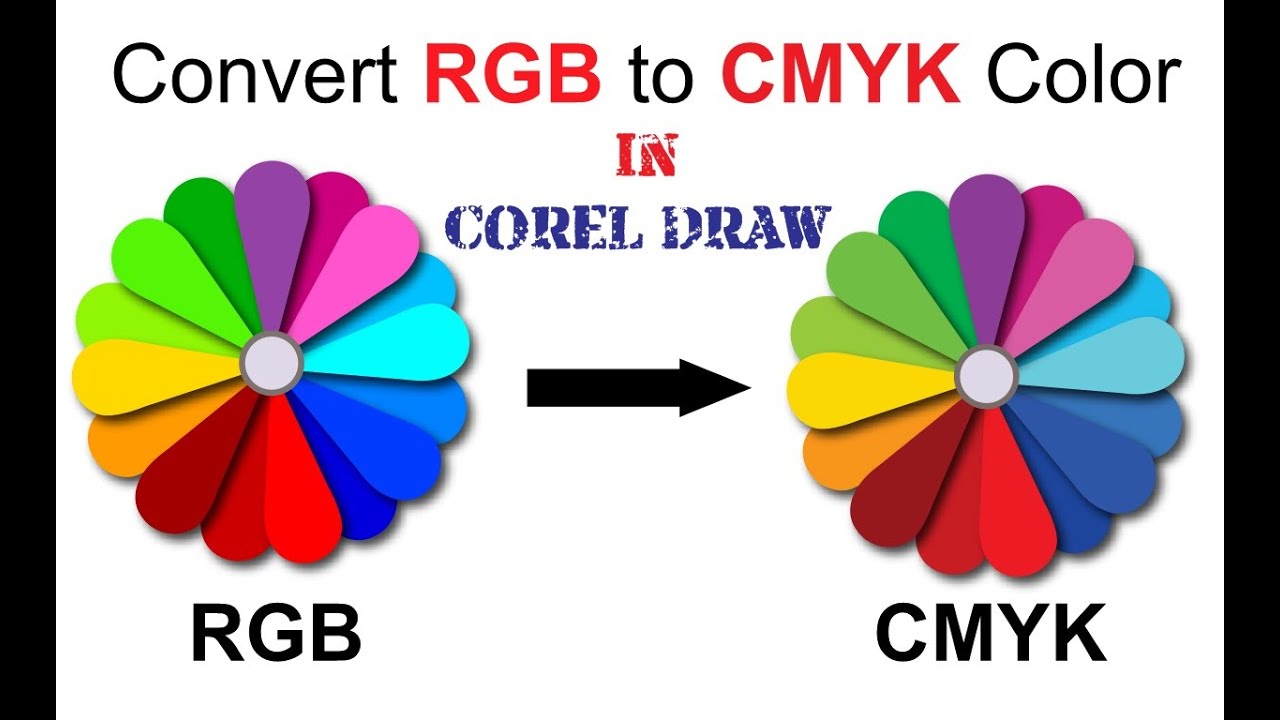
Image: www.youtube.com
Converting RGB to CMYK: Techniques and Considerations
Converting RGB to CMYK is essential when designing for print. These two color models produce different results, making direct conversion a challenge. Since RGB relies on light and CMYK on inks, colors that appear vibrant on screens may become muddy or dull when printed. This is because the RGB color space is typically larger than the CMYK color space. This means that some colors in RGB have no direct equivalents in CMYK and will need to be approximated.
1. Using Color Management Profiles
Color management profiles are essential for accurate color conversion. They provide a standard for interpreting and translating colors between different devices and color spaces. When converting RGB to CMYK, use a profile specifically designed for your printing process. These profiles are often provided by the printing company or can be downloaded from reputable sources like the International Color Consortium (ICC). By implementing these profiles, you ensure that the color conversion is tailored to the specific printing method, minimizing color loss and inaccuracies.
2. Employing Color Conversion Software
Specialized software programs like Adobe Photoshop, Illustrator, and InDesign offer sophisticated tools for converting RGB to CMYK. These tools utilize algorithms to translate colors from one color space to another. The programs often allow you to fine-tune the conversion by adjusting the settings for each color channel. These adjustments can significantly refine the conversion process and enhance color accuracy. Additionally, many programs provide a “soft proof” option, which displays what a print might look like on a specific material under predefined lighting conditions. This feature can help you anticipate how the colors will appear in print and make necessary adjustments before sending your design to print.
3. Mastering the Concepts of Color Gamuts
Understanding color gamuts is crucial for successfully converting RGB to CMYK. A color gamut refers to the spectrum of colors that a color space can accurately reproduce. The RGB color space has a wider gamut than the CMYK color space. Therefore, some colors that are within the RGB color space may not be completely reproducible in CMYK. When converting, it’s essential to be aware of these limitations and to make adjustments accordingly.
4. Optimizing Color Choices
Although the conversion process plays a significant role, optimal color choices can minimize color loss when converting from RGB to CMYK. When working in RGB, opt for colors that fall within the “printable color gamut”. These colors have a higher chance of being reproduced accurately in CMYK. Additionally, it’s better to avoid using very bright or very dark colors as these are often difficult to replicate in CMYK. Choosing colors that fall within certain ranges (like CMYK values of less than 80%) can lead to better, more consistent printing results.
5. Seeking Professional Assistance
If you require a very precise and accurate color conversion, consider seeking professional assistance from experienced graphic designers or color management specialists. Professionals have access to advanced tools, software, and expertise to achieve the desired results.
Tips and Expert Advice for Converting RGB to CMYK
Here are some expert tips to ensure your color conversion is as seamless and accurate as possible:
- Use a High-Quality Profile: Don’t settle for generic profiles. Use profiles tailored to your specific paper, inks, and printing device.
- Monitor Calibration: Calibrate your monitor regularly to ensure that the colors you see on screen are as accurate as possible. This will help you make informed decisions during the color conversion process.
- Consider Pantone Colors: For critical color matching, use Pantone colors. These are standardized color systems that can minimize variations between different printers and printing processes.
- Experiment and Refine: Don’t be afraid to experiment with different settings and profiles. Be prepared to refine the conversion process until you achieve the desired color accuracy.
Converting RGB to CMYK can be a complex process. By taking time to understand the intricacies of each color model and choosing the right techniques, you’ll successfully bring your digital designs to life on paper without losing their vibrancy.
FAQs
Q: What is the best software for converting RGB to CMYK?
A: Adobe Photoshop, Illustrator, and InDesign are industry-standard programs with robust color management tools. Other options include GIMP and Affinity Designer.
Q: Is it always necessary to convert RGB to CMYK when printing?
A: Yes, it’s best to convert RGB to CMYK before printing. If you do not convert, the colors might not accurately reflect what you see on screen.
Q: What are some common color conversion errors?
A: Common errors include “color banding” (visible lines or steps in gradients), “color shifting” (colors appearing different from what they were originally), and “color saturation problems” (colors appearing too dull or too vibrant).
Q: Can I rely on online RGB to CMYK converters?
A: Online converters can be a good starting point, but they often lack the accuracy and customization options offered by dedicated software. Use with caution.
Q: What is a “soft proof” and why is it important?
A: A soft proof simulates how a design will appear in print on a specific material with a particular lighting setup. It allows you to preview the colors and make adjustments before printing.
Convert Rgb To Cmyk Without Losing Color
Conclusion
Converting RGB to CMYK without sacrificing color accuracy is possible with a strategic approach. Understanding color models, utilizing color management tools, and being mindful of the limitations of color gamuts are crucial for achieving accurate results. This guide provided comprehensive insights and tips to navigate this process successfully. Are you interested in learning more about color management and design for print?






